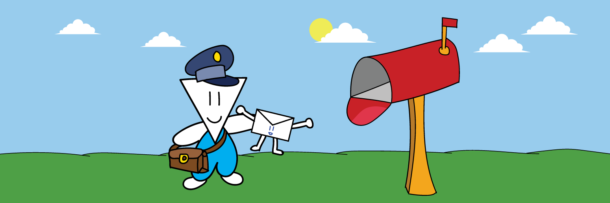Add the Story Retreat to Your Calendar
Hey there, it’ll take just a few seconds to get the Story Retreat on your calendar. Here are the steps if you use Google Calendar:
(1) Make sure you’re logged into your Google Calendar account.
(2) On the Story Retreat details email, click the link that prompts you to add the events via Google Calendar:
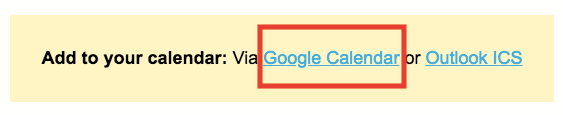
(3) Hit “Add” when you get a prompt to do so:
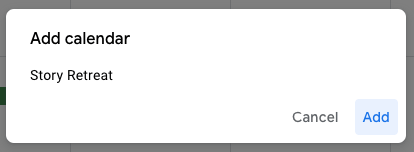
(4) Voila! All the Story Retreat events, details, and Zoom links should be reflected on your calendar:

As a reminder, every event uses the same Zoom link, which you can find in the email that brought you here in the first place.

If you don’t use Google Calendar, you can follow the below easy steps:
(1) In the Story Retreat details email, click the link that prompts you to add the events via Outlook ICS:
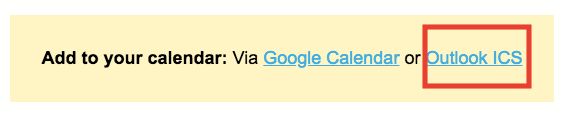
You’ll download an ICS file, which you’ll use for the last step.
(2) For Outlook, select File > Open & Export > Import/Export. Then select the ICS file, and hit OK.
For Apple Calendar, go to File > Import > then select the ICS file.
That’s it! See you at the Story Retreat on Tuesday, February 22nd!